Printer Setup for Windows 95/98/XP Home
1.
Connect
your printer to your computer as directed by the manufacturers instructions.
2.
Install
the print driver that is specific to your printer (if you are using a Lexmark
2300 series printer then use the IBM Proprinter driver). Again refer to the manufacturers
instructions for the installation of your printer.
3.
Rename
the printer to “UPS” by right-clicking on the printer you have installed and
selecting the rename option. If you
have closed the window with the printer names you can always get back to it by
going to the windows Start – Settings – Printer. When you have finished renaming the printer
it should look like the printer in the bottom right-hand corner of Figure 1.
Figure 1: Notice the UPS Printer
in the bottom right-hand corner.
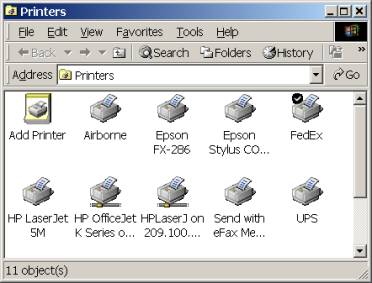
4.
If
you are using the FedEx and/or Airborne forms then you will need to repeat
steps 2 and 3 but instead of rename to “UPS” you would rename your printer to
“FedEx” and/or “Airborne”.
5.
Now
we need to set up the custom form size for the printer. Right-click on the “UPS” printer and select
properties from the menu. Select the
paper tab and move the scroll bar in the Paper size box all the way over to the
right and select the custom form (Figure 2).
Figure2: Printer properties
dialog Box
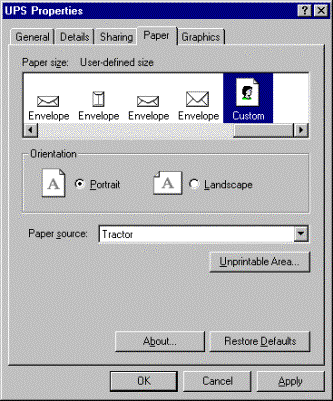
6.
Next
double-click on the Custom form and the User-Defined dialog box will
appear. Set the Width and Height for
the following forms:
UPS = Width is 700 and Length is 467
FEDEX = Width is 624 and Length is 285
AIRBORNE = Width is 750 and Length is 851
FEDEXLARGE = Width 700 and Length is 425
FEDEXUSAAIRBILL = Width 850 and Length is 550
Figure 3: For the UPS form your
box should look like this.
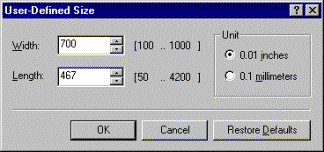
7.
When
finished press OK in the User-Defined Size box and then OK again in the UPS
Properties box.
8.
Haz-Shipper
will automatically default to the UPS printer when printing a UPS form. The same will also happen for the FedEx and
Airborne forms if you are using these modes of transportation.